Adding Colors
This section covers how to manually add colors into Color Producer, and how to extract colors from images. To load colors from a website - see the getting started section instead.
This functionality can be accessed through the main window’s toolbar.
Manually adding colors
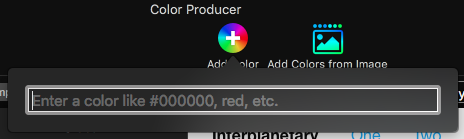
- Click the “Add Color” toolbar item
- Enter a hex color (alpha is supported) or a CSS3 basic or extended color keyword
Add Colors from Image
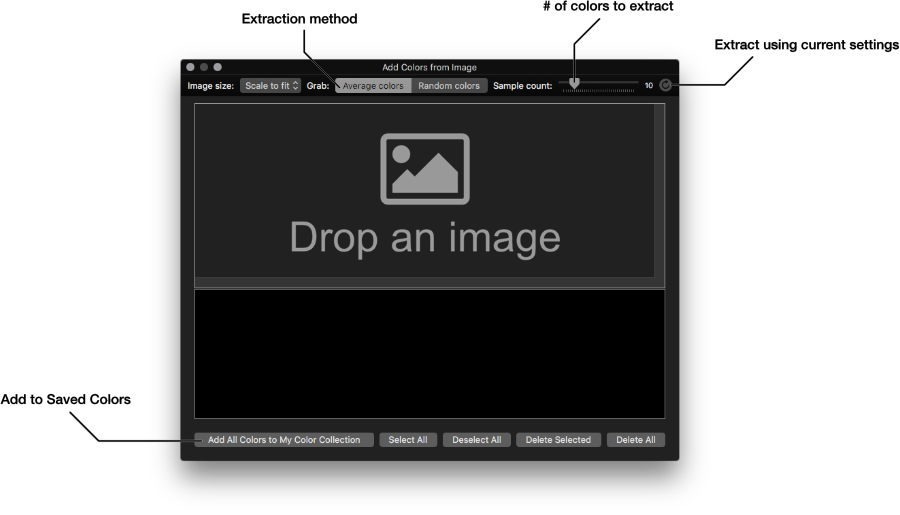
- Click the “Add Color from Image” toolbar item
- Drop an image into the drop area
- Delete any colors you don’t want to use (optional)
- Click the “Add All Colors to My Color Collection” button
❗️ When an image is dropped it is automatically processed with the current settings.
💡 To re-process the image - click the “Extract using current settings” icon - depicted in the diagram above.
Extraction Methods
Average Colors: Divides the image into a grid, and extracts the average color for each section. The grid size is determined by the sample count.
Random Colors: Captures the average color used in random areas of the image.
❗️ If an image is too small, or lacks enough colors, the app will fall short of the total sample count